Ever felt like you were in a technological tug-of-war? You finally snag the perfect spot for your new monitor, all set to experience the joy of a bigger screen, only to realize your trusted mini HDMI cable is…well, mini.
Mini HDMI cables are a convenient solution for connecting devices like cameras, smartphones, and tablets to larger displays, but what happens when your cable falls short of reaching your destination?
Here’s the thing: while you can’t physically splice your mini HDMI cable to make it longer (and trust me, you wouldn’t want to!), there are several effective solutions to extend your reach and get that glorious image on your screen.
In this comprehensive guide, we’ll explore various methods for extending the length of your HDMI cable. Whether you’re a tech enthusiast, content creator, or simply someone who needs to make a quick connection, these solutions will help you bridge the gap.
What are Mini HDMI Cables?
Mini HDMI, short for “Mini High-Definition Multimedia Interface,” is a compact version of the standard HDMI cable. It’s commonly used to connect devices like cameras, camcorders, and some smartphones or tablets to larger displays such as TVs, monitors, or projectors.
Why Can’t I Just Use a Longer Mini HDMI Cable?
Hold on there! While the solution might seem straightforward, there’s a scientific reason behind the limitations of long HDMI cables. Those sleek connectors carry not just video, but also audio and control signals. As the cable length increases, the signal weakens, potentially leading to picture distortion, flickering, or even complete signal loss. For mini HDMI cables, designed for shorter distances in cameras and portable devices, this effect is even more pronounced.
However, several ingenious methods exist to extend your mini HDMI connection without compromising signal quality.
Methods for extending the length of a HDMI cable
Here’s where things get exciting! Let’s delve into the different ways you can overcome the mini HDMI cable length hurdle:
1. The Humble Cable Extender: A Simple Solution for Short Spans
Imagine a tiny hero coming to the rescue! A cable extender is a compact adapter with two female HDMI ports. Simply plug your existing mini HDMI cable into one port and then connect a longer standard HDMI cable to the other. This is a quick and cost-effective option for adding a few extra feet to your connection.
Pros:
- Easy to use – plug and play!
- Affordable
Cons:
- Limited extension range (typically just a few feet)
2. Unleashing the Power of the HDMI Extender
For those who need to conquer larger distances, the HDMI extender is your knight in shining armor. This two-piece system consists of a transmitter unit that connects to your source device via the mini HDMI port and a receiver unit that connects to your display. The magic happens in between, where the extender uses either Ethernet cables (for shorter distances) or fiber optic cables (for longer runs) to transmit the signal.
Pros:
- Extends signal over significant distances (up to hundreds of meters with fiber optic cables)
- Maintains high-quality audio and video
Cons:
- Requires two separate units and additional cables
- Can be more expensive than other options
3. Boosting the Signal for Longer Runs
Think of an HDMI repeater as a signal cheerleader. This little device sits in the middle of your existing HDMI cable and amplifies the signal, allowing it to travel further without losing strength. Repeaters are particularly useful when using longer standard HDMI cables with your mini HDMI connection.
Pros:
- Extends the reach of existing cables
- Relatively affordable
Cons:
- May not be effective for very long distances
- Can introduce signal noise in some cases
Extending Your Reach
- HDMI splitters: HDMI splitters allow you to connect multiple devices to a single HDMI port. This can be useful if you need to connect your device to a TV and a projector at the same time. HDMI splitters can also be used to extend the length of your mini HDMI cable by connecting two HDMI cables together.
- Wireless HDMI adapters: Wireless HDMI adapters allow you to transmit the HDMI signal wirelessly from your device to your TV or monitor. This can be a convenient way to avoid running cables across your room, but it is important to note that wireless HDMI adapters can sometimes experience latency and signal degradation.
Selecting the Right Extension Method
When it comes to extending the length of a mini HDMI cable, you have several options to choose from. The best method for you will depend on your specific needs and the equipment you have on hand.
Cable Extensions
Mini HDMI cable extensions are straightforward and convenient. These extensions are available in various lengths, so you can choose one that matches your requirements.
HDMI Adapters
HDMI adapters can be a versatile solution for extending mini HDMI cables. There are different types of adapters that you can use depending on your situation.
Wireless Solutions
Wireless solutions are excellent if you want to eliminate the need for physical cables altogether. These options are suitable for situations where running cables is impractical or visually unappealing.
Extending Mini HDMI Cables with Cable Extensions
Before purchasing a cable extension, measure the distance between your source device and the display. Ensure you choose a cable extension long enough to bridge the gap.
When purchasing a mini HDMI extension cable, ensure that it is compatible with your devices. Look for high-quality extensions to minimize signal loss and maintain image and sound quality.
To extend your mini HDMI cable, connect one end to your source device and the other to the display. Once connected, test the setup to ensure that both audio and video signals are transmitting correctly.
Using HDMI Adapters
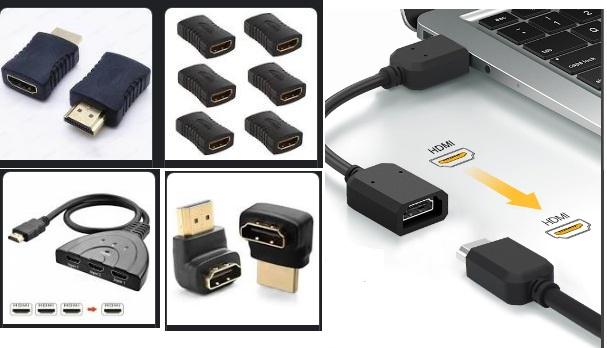
A simple and common way to extend the length of a mini HDMI cable is by using a Mini HDMI to HDMI adapter. This adapter allows you to connect a standard HDMI cable to your mini HDMI device.
For longer cable extensions, you can employ an HDMI extender that uses CAT6 or CAT7 cables to transmit signals over greater distances. This method is ideal for home theaters and conference rooms.
Mini HDMI to HDMI Cable with Female-to-Female Coupler
Another option is to use a Mini HDMI to HDMI cable with a female-to-female coupler. This method effectively doubles the length of your mini HDMI cable, allowing you to reach your destination without signal loss.
Wireless Solutions for Mini HDMI
Wi-Fi HDMI Transmitters
Wi-Fi HDMI transmitters use wireless technology to transmit audio and video signals from your source device to a receiver connected to your display. This is a fantastic solution for situations where cable management is a concern.
Miracast and Other Screen Mirroring Technologies
Some devices support screen mirroring technologies like Miracast, which allow you to display your screen wirelessly on compatible displays. This method is convenient, especially if your source device supports it.
Practical Tips for HDMI Cable Extension
Cable Management and Concealment
When extending mini HDMI cables, consider cable management and concealment techniques to keep your setup clean and organized.
Quality Considerations
Invest in high-quality cables and adapters to maintain the integrity of your audio and video signals.
Signal Quality and Resolution
Check that your extended cable setup supports the desired resolution and refresh rate for the best viewing experience.
Potential Signal Degradation
Be aware that signal degradation can occur over longer cable runs, especially with lower-quality extensions. If you notice a significant drop in signal quality, consider other extension methods.
Troubleshooting Common Issues
If you are having problems extending the length of your mini HDMI cable, there are a few things you can try:
- Make sure that all of your cables are properly connected.
- Try using a different HDMI cable.
- Try using a different HDMI extender, splitter, or wireless HDMI adapter.
- Try restarting your device and your TV or monitor.
- If you are using a wireless HDMI adapter, try moving the adapter closer to your device and your TV or monitor.
No Signal
If you encounter a “no signal” issue, check your connections, and ensure all devices are powered on and set to the correct input source.
Distorted or Flickering Display
Distorted or flickering displays may result from a poor cable connection or signal interference. Ensure all connections are secure and free from interference.
Audio Problems
Audio issues can be caused by incorrect settings or cable connections. Check audio settings and the cable connections to resolve audio problems.
Additional Tips for a Flawless Connection
- Mind the Cable Quality: Skimp on a cable, and you might end up regretting it later. Invest in high-quality HDMI cables (both standard and mini) that are built with good shielding to minimize signal interference.
- Don’t Go Overboard with Length: While extenders can bridge impressive distances, remember that even the best cables have limitations. Stick to the recommended cable lengths for your chosen extender or repeater to avoid signal degradation.
- Keep it Straight: Those lovely HDMI connectors might be tempting to bend at odd angles, but resist the urge! Sharp bends can damage the cable and disrupt the signal. Maintain a gentle curve in your cables whenever possible.
- Power Up When Necessary: Some HDMI extenders, particularly those transmitting signals over long distances, require an external power source. Make sure you have the necessary power adapters on hand to keep the signal flowing smoothly.
- Double-Check Those Connections: Loose connections are a recipe for signal woes. Ensure all your cables are securely plugged into their respective ports on your devices, extenders, and repeaters.
- Firmware Matters: Some extenders might require firmware updates to ensure optimal performance. Check the manufacturer’s website for any available updates and follow the instructions carefully.
Conclusion
Extending the length of a mini HDMI cable can be a crucial step in making the most of your multimedia experience. By understanding your options and following the tips in this guide, you can ensure a reliable and high-quality connection between your source device and your display, no matter how far apart they may be.
Here are a few additional tips for extending the length of a mini HDMI cable:
- Use high-quality HDMI cables. Cheaper cables may not be able to handle the bandwidth required for higher resolutions and frame rates.
- Avoid running your HDMI cables parallel to power cables. This can cause interference and signal degradation.
- If you are using an HDMI extender, make sure that it is compatible with the resolution and frame rate
Whether you choose a cable extension, an HDMI adapter, or a wireless solution, you’re on your way to enjoying your content on a larger screen with ease. So, go ahead, bridge the gap, and elevate your viewing experience with confidence.
